Getting Started with Technology
Getting started at Farmingdale can be an exciting time but it can also be a challenging one too. We know technology plays a big part in your academic success. If you are an incoming Freshman, Transfer or even a Returning Student, this is the place to find everything you need to know about your technology needs and services before and during your arrival on campus.
 Your Farmingdale Email Account
Your Farmingdale Email Account
Your Farmingdale account gives you access to most computing resources on campus including Email, Brightspace, DegreeWorks, myFSC, wireless, free software downloads, online library resources and access to the computers on campus.
All your questions and everything you need to know about your Farmingdale account can be found on the Email FAQ webpage.
 myFSC
myFSC
What is myFSC?
The myFSC Dashboard is located in the top right-hand side of the Farmingdale State College website. This dashboard is curated for Students, Faculty and Staff and has the latest information about what is going on around campus. It also provides direct access to many important resources, including Email, Brightspace, OASIS, DegreeWorks, etc. These resources are located on the left navigation menu, once you are logged into myFSC.
 Explore OASIS
Explore OASIS
The Online Administrative Student Information System is online access to your Personal Information, Student Records, Registration, Financial Aid, etc.
To log into OASIS, go to: https://oasis.farmingdale.edu
The User ID is your RAM ID# or SSN. It is recommended that you memorize your RAM ID# and use that in place of your SSN.
If this is the first time you have accessed the system and do not yet have a LOGIN PIN , enter your date of birth in MMDDYY format (for example, 080373) as the PIN. You will be prompted to choose a new LOGIN PIN.
If you don’t know your RAM ID#, you can find it in OASIS. Follow the steps below.
- Log into OASIS: https://oasis.farmingdale.edu
- Click on the Student Records tab
- Click on the View Student Information tab.
- Select the term to be viewed and the Ram ID will be displayed in the top right-hand corner.
- Enter your RAM ID and leave the PIN field blank.
- Click "Forgot PIN" on the bottom.
- You will be presented with a security question which you setup already and after successfully answering it you will be prompted to change your PIN.
- Your Full Name
- Your RAM ID#
- Your 6 digit birth date (mmddyy)
 Get Free or Discounted Software
Get Free or Discounted Software
Farmingdale State College has the Microsoft Campus Agreement among other software programs that currently registered students have access to free of charge.
As a currently registered student, you have access to free and discounted software including Microsoft Office. You can see what's available to you in the Software Catalog.
With Office 365, you may register up to 5 devices for local personal use of the Office 365's suite of applications which include Word, Excel, PowerPoint, Outlook and OneNote.
For more information, please visit the Office 365 webpage.
 Getting Connected via Wifi
Getting Connected via Wifi
Want to get connected while on campus. Find out where the outdoor Wifi Green Zones are.
Wifi Green Zones
The College has put together a map and list of open spaces on campus for wireless
access both indoors and outdoors.
You can connect to the wireless and take your class remotely from these areas, if
need be.
Below is a map of the Parking Lot areas that have Wireless Access.
- Green signifies a good signal.
- Yellow signifies a lower signal.
- The current wireless access points are red triangles.

FSC_Secure - For Windows, Macs, iOS and Android devices
- FSC_Secure is the preferred method as it provides a high level of security.
- When connecting to FSC_Secure, you will have to enter your Farmingdale username/password in the WPA2-Enterprise prompt.
- When your password expires, you will need to update your device with the new password.
- For Android (phone/tablet) and iOS (iPhone/iPad) settings, follow the steps in the FSC_Secure handout.
FSC_WiFi - For Gaming, Smart or similar wifi capable devices
- When connecting to FSC_WiFi, you will be prompted with a login page... https://www.farmingdale.edu/wifi
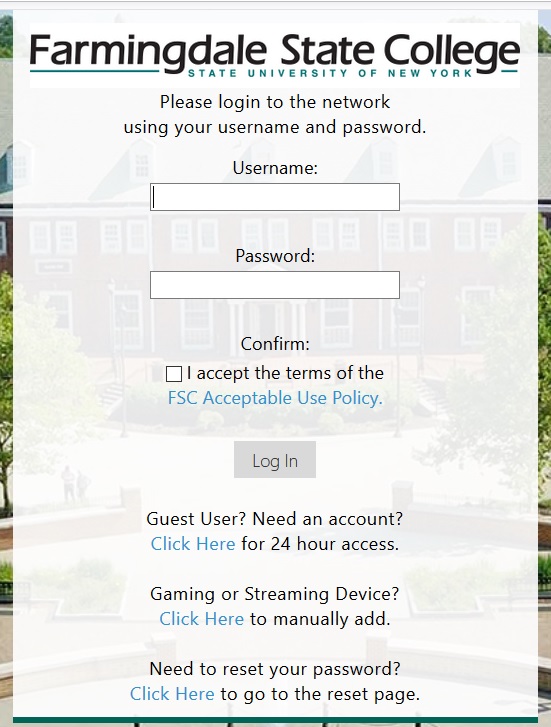
- Enter your Farmingdale username/password. After accepting the terms of the FSC Acceptable Use Policy, click Log in.
- After a successful login, you will have access for 120 days. Each subsequent connection will not be prompted to login until the 120 days expire (enough for a whole semester).
- For Guest Users, click on the link for 24 hour guest access (requires a text message to be a phone number).
- For Gaming or Streaming devices, manually add your device here. External link
- Enter your Farmingdale username/password and click Log In.
- Click "Create" and enter your Device Name, MAC Address and then click Create Device. Your device is now registered on the wireless.
Difference Between FSC_Secure and FSC_WiFi
- FSC_Secure
FSC_Secure is the preferred method as it provides a high level of security and, in most cases is easier. It is for any devices that can authenticate via WPA2-Enterprise. This would include Windows, Macs, iOS, Android and other devices. It is more secure as it individually encrypts each session.
* You will have to re-connect to the wireless every 120 days or when you change your password. - FSC_WiFi
Open WiFi network (no network level encryption). It requires associating your MAC address to a username. That username/MAC association is then stored for 120 days.
For those that use FSC_WiFi, their client will still end-to-end encrypt data that should be via HTTPS or other encryption method if the service provider has configured it for such. FSC_WiFi is all encompassing and is for those that cannot or do not want to connect to FSC_Secure.
* You will have to re-connect to the wireless every 120 days.
If you are still having difficulty registering on the wireless, email helpdesk@farmingdale.edu the below information:
- Error message you're getting
- Full Name
- Ram ID#
- Farmingdale Username
- Make and model of the device
- MAC address of the device
 Accessing Course Software Remotely
Accessing Course Software Remotely
Student VDIs (Virtual Desktop Infrastructures) have been setup so students can access their course software remotely.
For information on how to configure and use the Student VDIs, click here.
 Open Labs Availability
Open Labs Availability
Finding an available computer just became easier. At a glance, you will be able to check a computer lab and see what computers are available. You'll also be able to display a list of the software installed by clicking on the computer.
Visit the Open Labs Availability webpage.
 Distance Learning - Brightspace
Distance Learning - Brightspace
Desire2Learn’s Brightspace was selected by SUNY in fall of 2021 as the LMS of choice, with a system-wide implementation mandate to create a unified student experience throughout SUNY campuses.
To find out more about Brightspace, visit the Distance Learning webpage.
 Printing Services
Printing Services
Printing services are available to all Farmingdale students.
To find out more about the Printing Services and student print quotas click here. Each semester, all students will be given a print quota and additional print credits can also be purchased if needed.
 RAVE & RAVE Guardian Safety App
RAVE & RAVE Guardian Safety App
The College has partnered with RAVE, an emergency notification provider that delivers both text and email messages. Students, faculty and staff may sign up for this emergency notification service. There is also the RAVE Guardian Safety App that is frequently referred to as a "personal blue light phone" in your pocket. The system functions in two primary ways... Panic Call Mode & Precautionary Timer Mode.
To find out more about the RAVE & RAVE Guardian Safety App, click here.
 Where to go for Help
Where to go for Help
Have all of your Technology questions been answered? Browse our Knowledge Base to find self-help solutions for troubleshooting your technology issue or navigate through our Service Catalog and choose the specific service that relates most to your question.
Visit the IT Service Desk Portal or email us at Helpdesk@farmingdale.edu.