How to Reset your Password
Follow the steps below to reset your password if you already setup the Self Service
Password Reset (SSPR) utility.
If you have not done so, please visit the Self Service Password Reset (SSPR) webpage.
The SSPR will enable your mobile device to receive the verification code that is needed when resetting your password.
https://www.farmingdale.edu/passwordreset
If you happen to be at one of the below login screens, you can also reset your password by clicking on the “Can’t access your account?” or “Forgot my password” links.
 |
 |
Next you need to enter your Farmingdale email address in its entirety and the CAPTCHA
characters
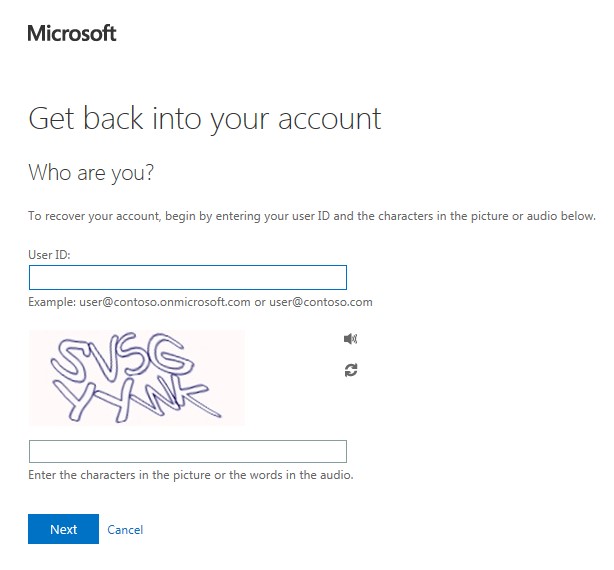
Click Next
Depending upon which option you chose when setting up SSPR (Self Service Password Reset), that is how you will receive your verification code.
The steps below guide you through receiving the verification code via "Text my mobile phone" option.
Enter the phone number that was used in the SSPR (Self Service Password Reset) setup
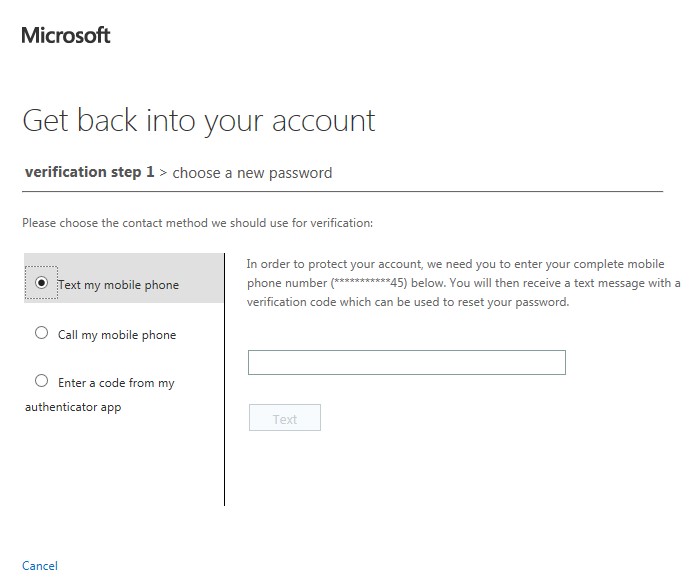
Click Text
You will receive a text with a verification code

Enter the verification code sent to your mobile device
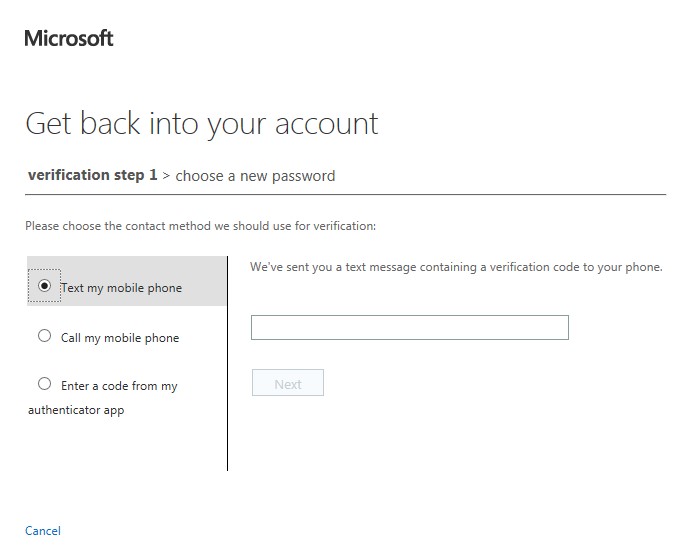
Click Next
Enter your new password. The password requirements are:
- Minimum of 8 characters
- Passwords cannot contain parts of your username, first or last name greater than two characters
- Must contain characters from 3 of the following 4 categories:
- Uppercase letter (A-Z)
- Lowercase letter (a-z)
- Number (0-9)
- Special character (!, $, #, %, etc.)
- Cannot be a password you used before
- Passwords can only be changed once a day
- Passwords expire every 120 days
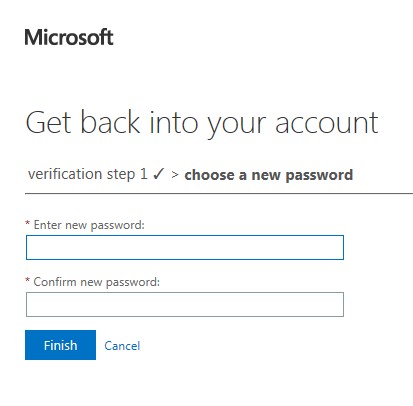
Click Finish