Linking to Resources from the Databases
This guide was designed for faculty, students, and staff wishing to share Greenley Library resources with other authorized Farmingdale State College users. You can locate the instructions applicable to you by choosing the statement which best matches what you are trying to share (e.g., a search or an individual item) and the database from which you are trying to share it. Greenley Library subscribes to nearly 100 databases; many are provided by EBSCO, Gale, and ProQuest. As such, individual instructions are provided separately for each of these vendors in the tabs below. For all other database offerings, see the tab labeled OTHER DATABASES.
Why do I need instructions for sharing links to library resources?
You are probably used to linking to websites and other materials on the Internet, so you might be wondering why you need instructions to link to the library's resources. Because the library resources are subscription-based, only authorized Farmingdale State College users (current students, faculty, and staff) can view these materials. When you view an article in the database, it would be logical for you to assume that copying the link in the address bar would return you to the same resource in the future. However, this is not the case; the links generated in the address bar when you conduct a search or access an item are only temporary. In order to return to a search or a specific item, you must have the permalink to that page and that permalink must have the Farmingdale State College proxy attached to it. If you do not have a permalink, you will not be able to return to the page to which you have linked. If you do not have a proxy, you will not be prompted to enter your FSC credentials; without entering your credentials, you will not be able to access the resources available to you through Greenley Library's subscription.
The proxy acts as a gatekeeper to the database. When it is placed at the beginning of a URL for a subscription-based resource, it prompts you for your Farmingdale credentials, authenticates those credentials, and allows you access to subscription resources through Greenley Library's subscription. The FSC proxy looks like this: https://hs1.farmingdale.edu:2443/login?url=
A permalink (also known as a persistent link or a permanent link) is a stable link generated by the database. Because it is a stable link, it will always return you to the page for which it was generated.
I want to save or share a link to one of the library's databases.
If you wish to share the link to one of Greenley Library's subscription databases with another authorized user, go to DATABASES A-Z. Navigate to your desired database link, right click, click COPY LINK ADDRESS, and paste your copied link in an email, document, etc. to share. Mac users: press CONTROL and click your mouse.
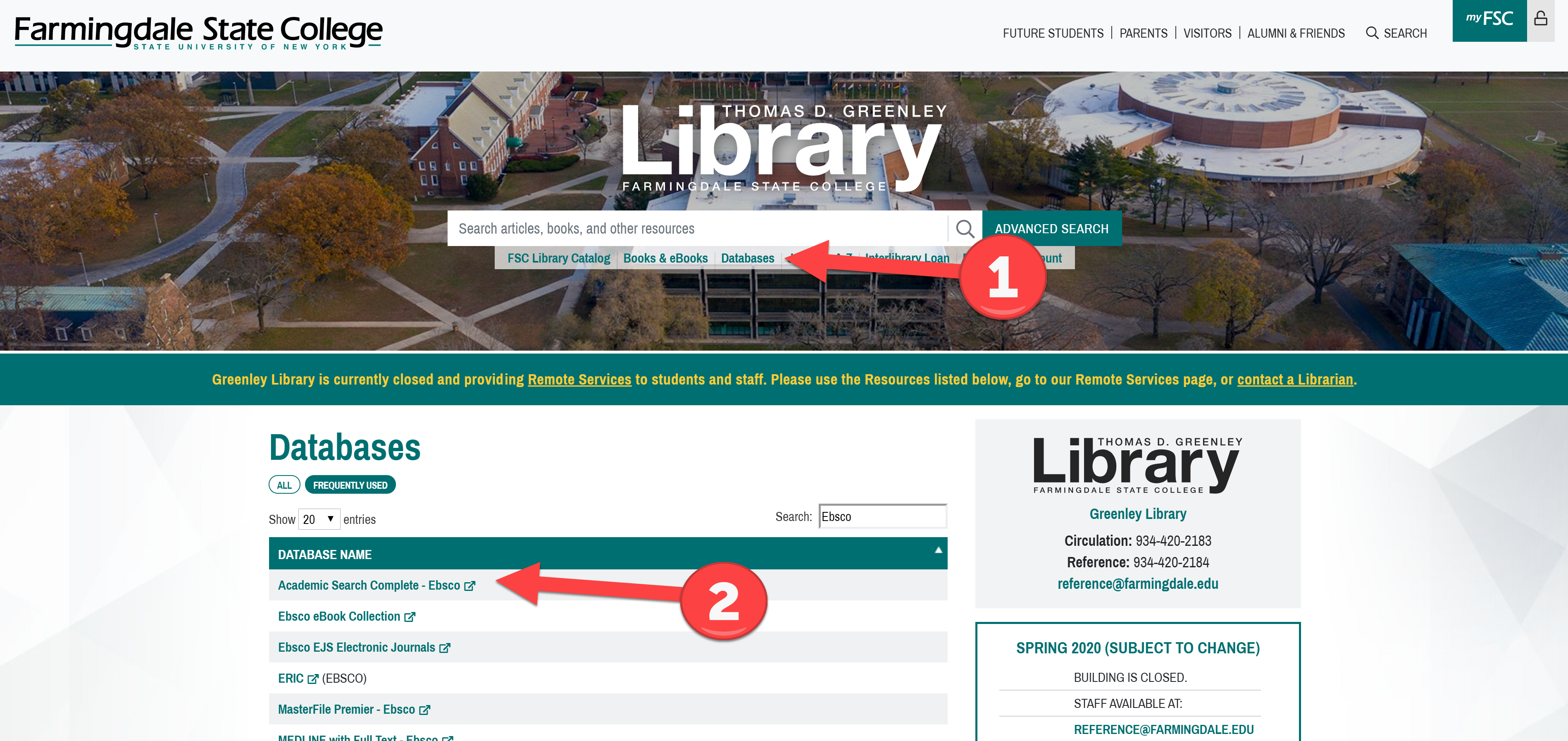
I want to save or share a link to my search from an EBSCO database.
After you have performed and filtered your search, click SHARE. Copy and paste the PERSISTENT LINK to share.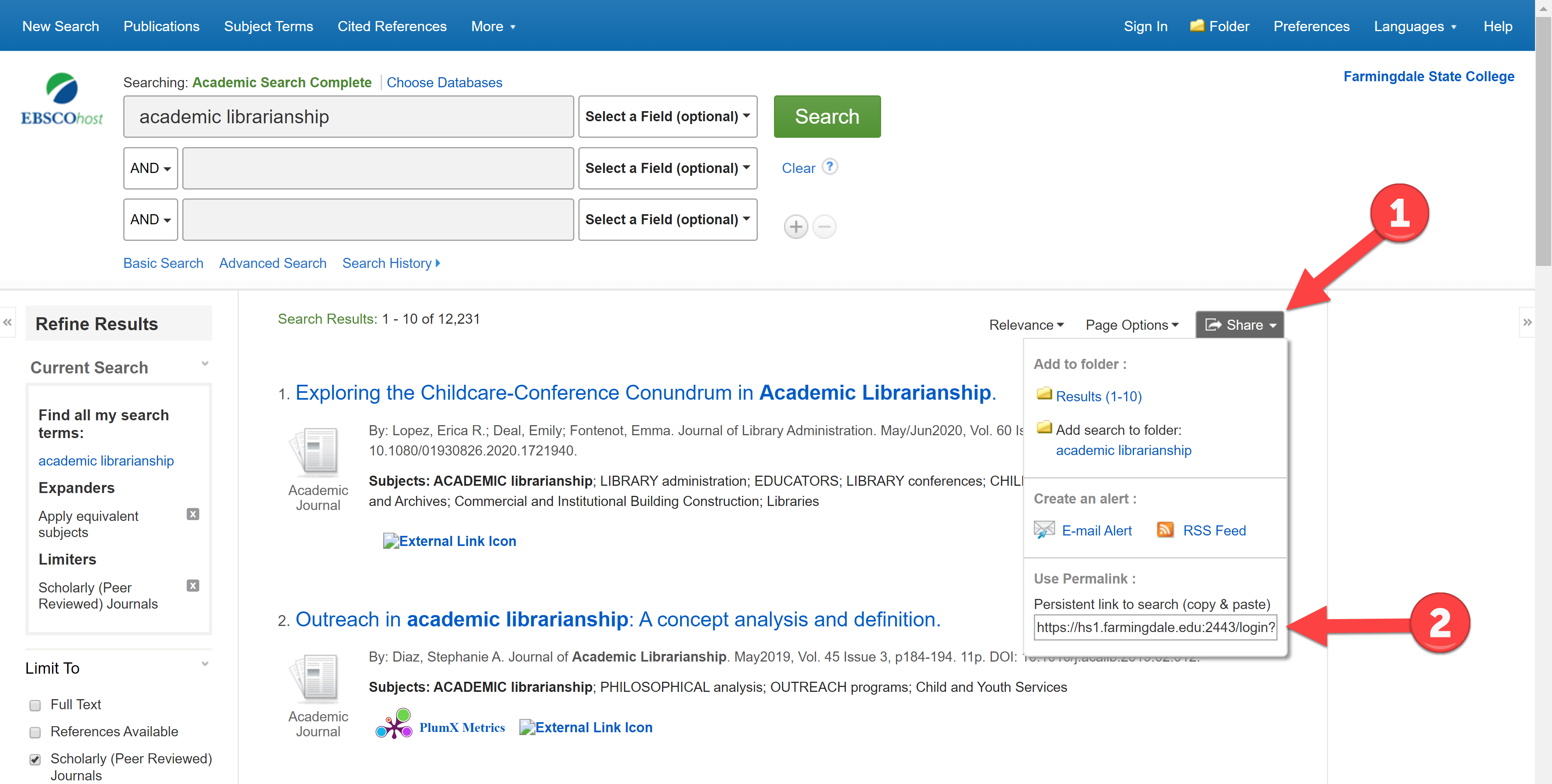
I want to save or share a link to an article, chapter, or resource from an EBSCO database.
After you have selected and clicked an item from your search results page, click PERMALINK on the right side of the page under TOOLS. When the PERMALINK appears at the top of the item record, copy and paste the PERMALINK to share.
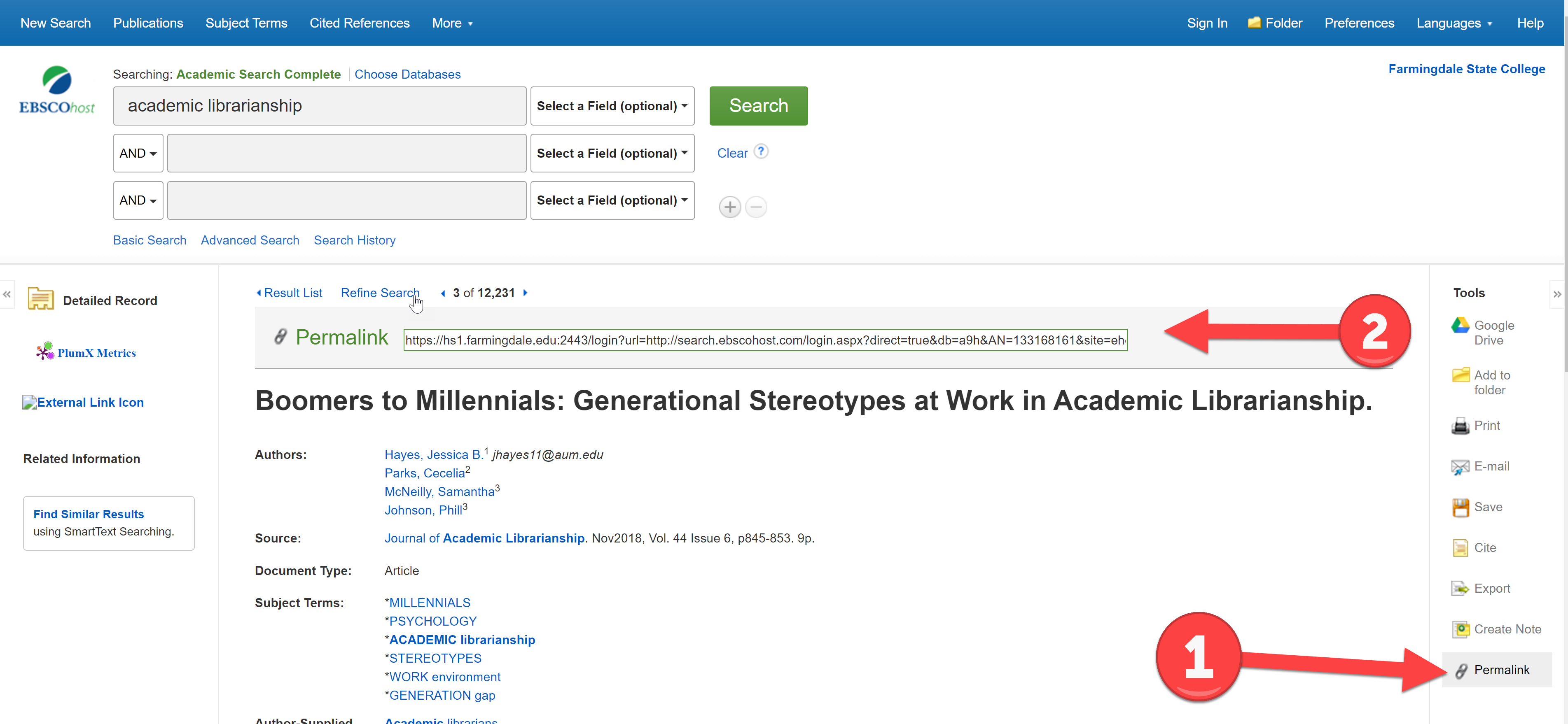
I want to save or share a link to my search from a Gale database.
After you have performed and filtered your search, click GET LINK. When the GET LINK box appears, copy and paste the permalink to share.
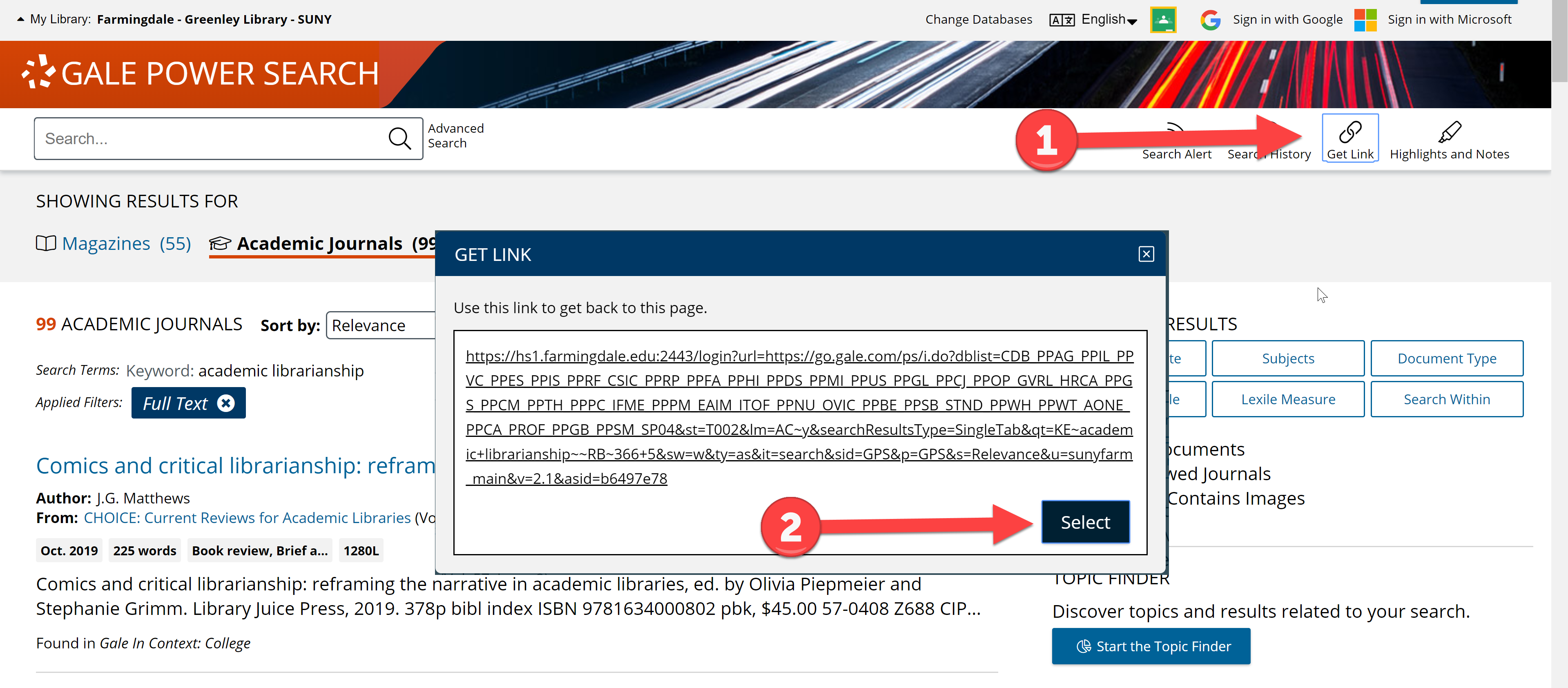
I want to save or share a link to an article, chapter, or resource from a Gale database.
After you have selected and clicked an item from your search results page, click the click GET LINK. When the GET LINK box appears, copy and paste the permalink to share.
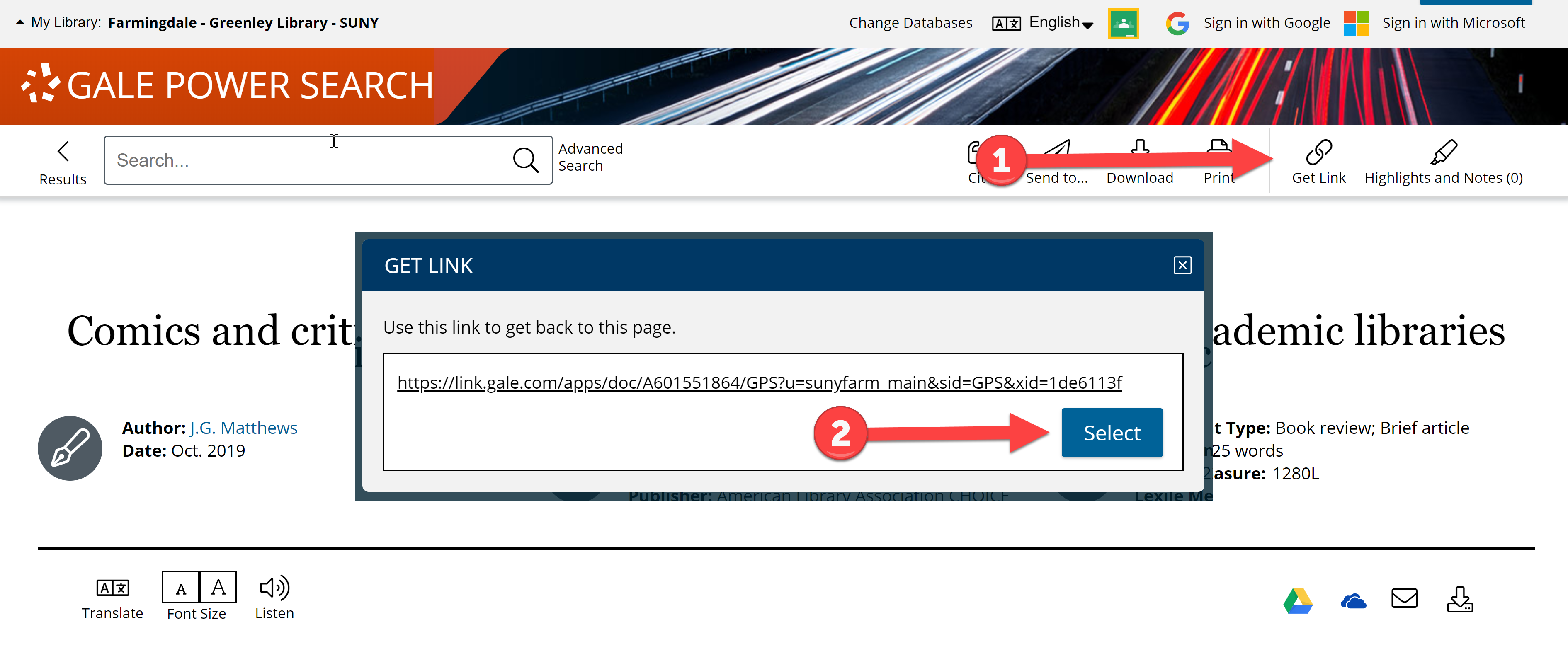
I want to save or share a link to my search from a ProQuest database.
After you have performed and filtered your search, click SAVE SEARCH/ALERT. When the drop-down menu appears, click GET SEARCH LINK. When the GET SEARCH LINK box appears, copy and paste the link to share.
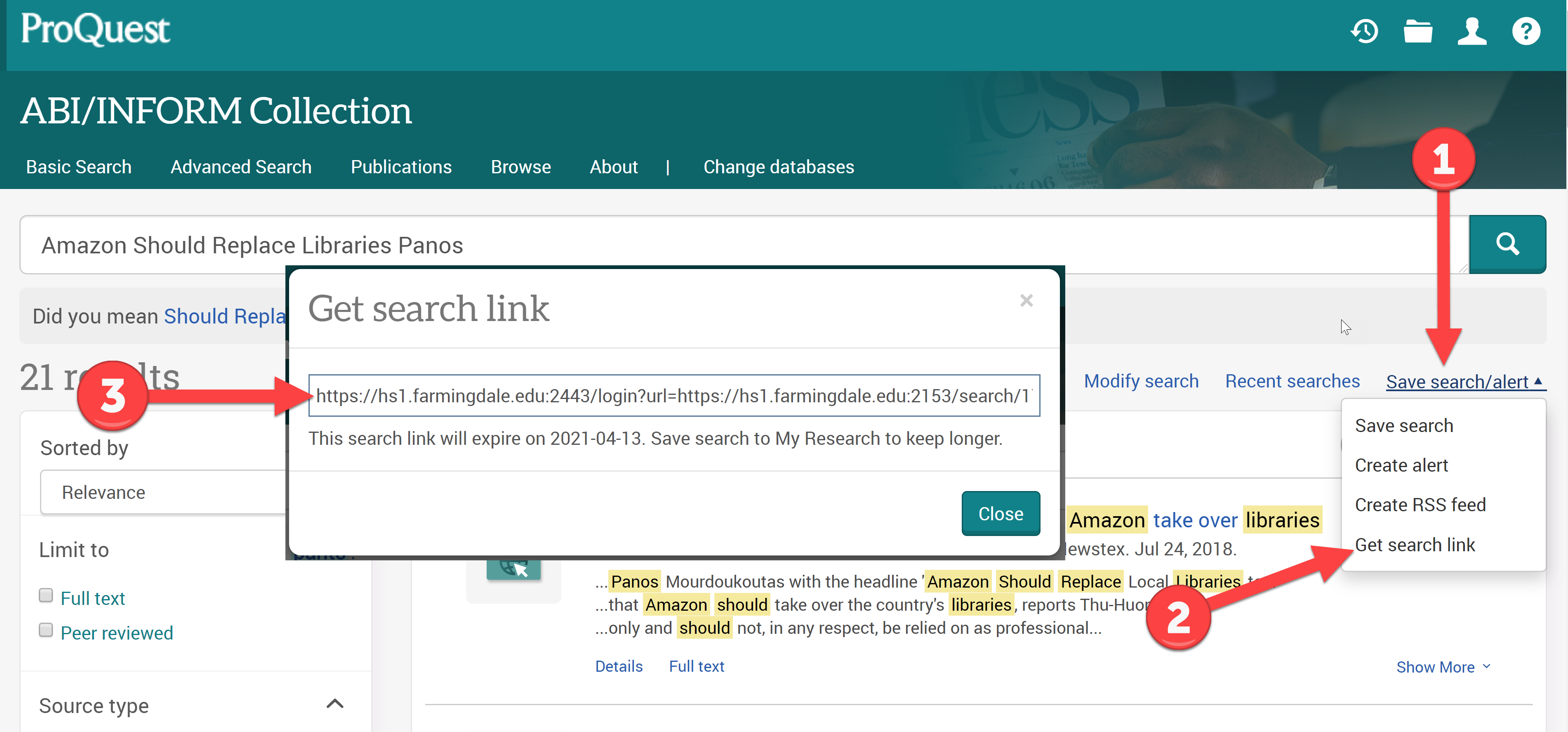
I want to save or share a link to an article, chapter, or resource from ProQuest database.
After you have selected and clicked an item from your search results page, click the ALL OPTIONS at the top right corner of the page. The permalink will be shown at the top of the pop-up that appears. Copy and paste the Permalink to share.
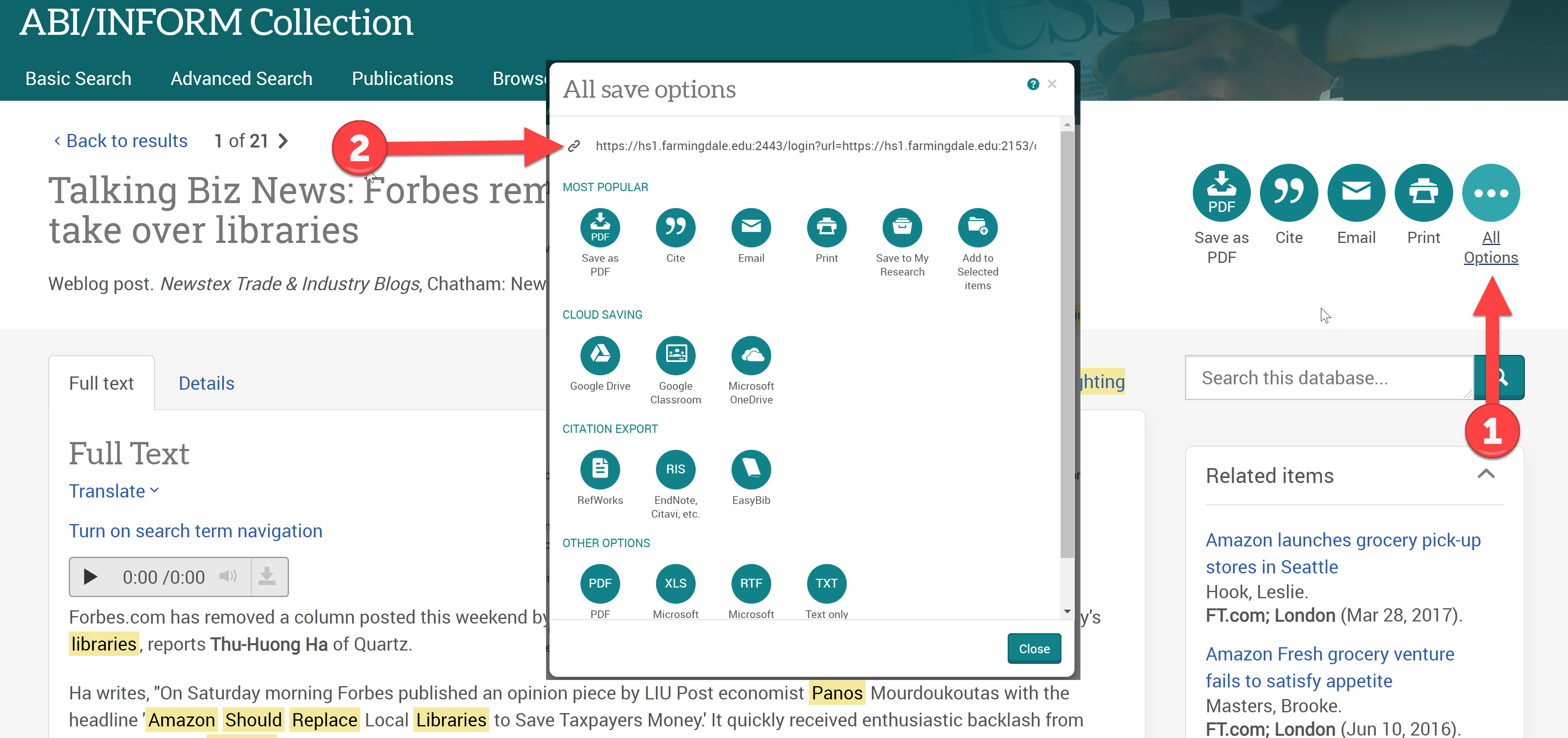
OPTION 1: Copy the URL from the address bar. Manually add the proxy (bold) to the item's URL (italicized).
https://hs1.farmingdale.edu:2443/login?url=https://www.sciencedirect.com/science/article/pii/S0960148118315301
OPTION 2: Look for an option that allows you to email the item. This may or may not generate a permalink with the proxy attached. If it is not attached, manually attach it.
OPTION 3: Look for an option to create an account within the database. This may or may not allow you to generate a permalink with the proxy attached. If it is not attached, manually attach it.
Get Help: Are you having difficulty? Call the Reference Desk at 934-420-2184 or email at reference@farmingdale.edu.
Thomas D. Greenley Library
Greenley Library
Circulation: 934-420-2183
Reference: 934-420-2184
reference@farmingdale.edu
| Day | Hours |
|---|---|
| Mon-Thurs | 7:45am - 12:00 AM (finals) |
| Friday | 7:45am - 5:00pm |
| Saturday | 9:00am - 5:00pm |
| Sunday | 1:00pm - 9:00pm (Until 12/14) |

